Downloade RunasRob unter:https://robotronic.de/runasrob/runasrobde.zip
Entpacke die .zip-Datei und gehe bei einen 64bit OS in das \64Bit Verzeichnis.
Führe die RunAsService.exe aus.
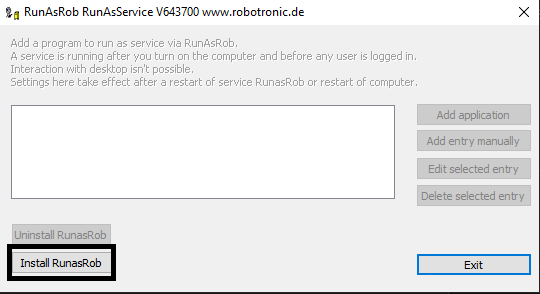
Klicke nun den Install-Button und warte bis die Installation abgeschlossen ist.
Anschließend sollte sich ein neues Fenster öffnen:
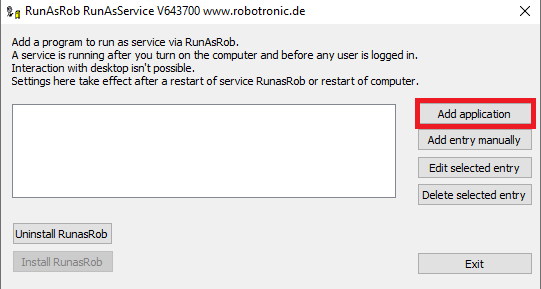
Klicke nun auf „Add application“ und suche den Pfad der Teamspeak Server exe heraus.
Starte anschließend das System neu und nun startet der Teamspeak Server automatisch.
Das ganze Prozedere funktioniert dann auch mit dem Sinusbot für Windows.
Zuletzt geprüft und bearbeitet:
